You need an account to access this content
Create a free account and get access to all downloads and more!

Order code: IG-NT-BB
Compliant with marine classifications: DNV, LR, ABS, BV, RINA, CRS, CCS and others
English (25 Jan 2023)
43 files
English (8 Mar 2023)
English (25 Jan 2023)
English (25 Jan 2023)
English (25 Jan 2023)
English (2 Oct 2023)
English (25 Jan 2023)
English (25 Jan 2023)
English (23 Feb 2024)
English (25 Jan 2023)
English (27 Jun 2023)
English (27 Jun 2023)
English (30 Nov 2023)
English (25 Jan 2023)
English (25 Jan 2023)
English (25 Jan 2023)
English (25 Jan 2023)
English (25 Jan 2023)
English (25 Jan 2023)
English (25 Jan 2023)
English (11 Apr 2024)
English (11 Apr 2024)
English (11 Apr 2024)
English (11 Apr 2024)
English (25 Jan 2023)
English (25 Jan 2023)
English (25 Jan 2023)
English (25 Jan 2023)
English (25 Jan 2023)
English (25 Jan 2023)
English (25 Jan 2023)
English (25 Jan 2023)
English (25 Jan 2023)
English (25 Jan 2023)
English (25 Jan 2023)
English (25 Jan 2023)
English (20 Oct 2023)
English (5 Apr 2024)
English (5 Apr 2024)
English (1 Feb 2024)
English (1 Feb 2024)
16 files
English (13 Jun 2023)
English (28 Mar 2024)
English (25 Jan 2023)
English (25 Jan 2023)
English (26 Feb 2024)
English (25 Jan 2023)
English (25 Jan 2023)
English (25 Jan 2023)
English (25 Jan 2023)
English (30 Aug 2023)
English (25 Jan 2023)
English (20 Oct 2023)
English (5 Apr 2024)
English (28 Feb 2024)
10 files
English (3 Feb 2023)
English (25 Jan 2023)
English (25 Jan 2023)
English (25 Jan 2023)
English (25 Jan 2023)
English (25 Jan 2023)
English (25 Jan 2023)
English (19 May 2023)
English (25 Jan 2023)
2 files
English (25 Jan 2023)
English (8 Feb 2023)
.jpg?f=WebP&w=1920&h=1000)
Your operation depends on everything running smoothly. Our experts are here to make sure of that. We offer:
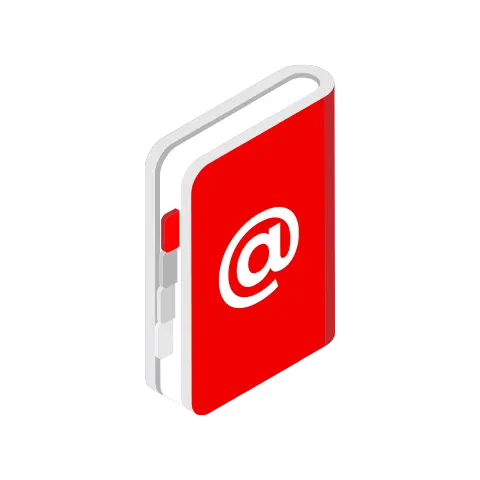
Didn't find what you were looking for? Contact us, we’ll be happy to answer any questions you may have and help you with your business needs.
Interested in another country? Find your local representative.